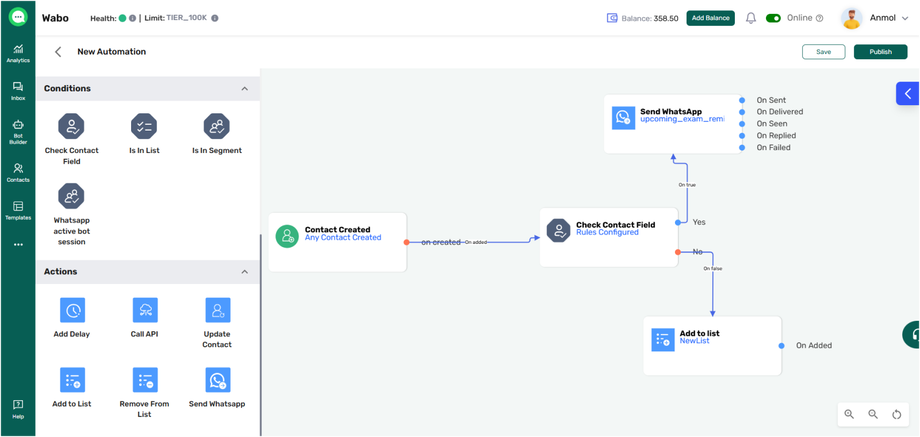Creating an Automation Journey with example
In this use case, we will walk you through setting up an automation flow in Wabo.ai where:
📌 Trigger: When a new contact is created
✅ Condition: The contact’s mobile number is not empty
💬 Action: A WhatsApp message is sent using a selected template
✨ Step-by-Step Guide
Step 1: Navigate to Automation Journey
-
Login to your Wabo.ai dashboard.
-
Go to the Automation module from the main menu.
-
Click on Create Journey.
Step 2: Set the Trigger
-
Select the trigger as Contact Created.
👉 This ensures the journey starts as soon as a new contact is added to the system.
Step 3: Add a Condition
-
After setting the trigger, click on “+ Add Condition”.
-
Choose Check Contact Field.
-
Configure it like this:
-
Field: Mobile Number
-
Condition: Is not empty
-
📌 This ensures only contacts with a valid mobile number will proceed in the journey.
Step 4: Set the Action
-
Click on “+ Add Action” after the condition block.
-
Select Send WhatsApp.
-
Choose the WhatsApp template you want to send.
-
Fill in dynamic variables (if the template requires them) such as name, date, etc.
Step 5: Connect the Journey Blocks
-
Connect the blocks with each other.
Step 6: Save and Activate the Journey
-
Click on the “Save” button (usually at the top-right or bottom).
-
Give your journey a name (e.g., "Welcome Message on New Contact").
-
Hit “Activate” to turn it live.
🔄 Result:
Now, whenever a new contact is added with a mobile number, they will automatically receive a WhatsApp message using the template you selected.